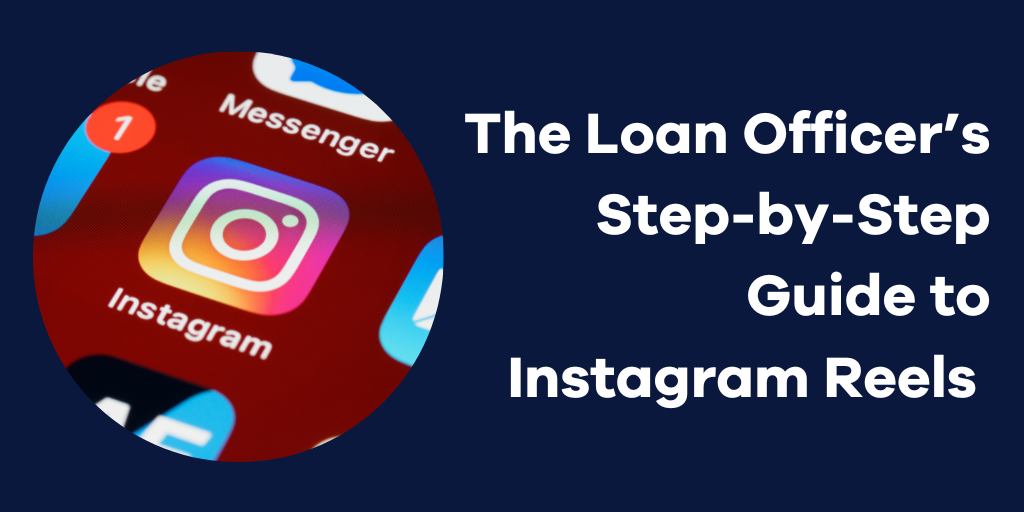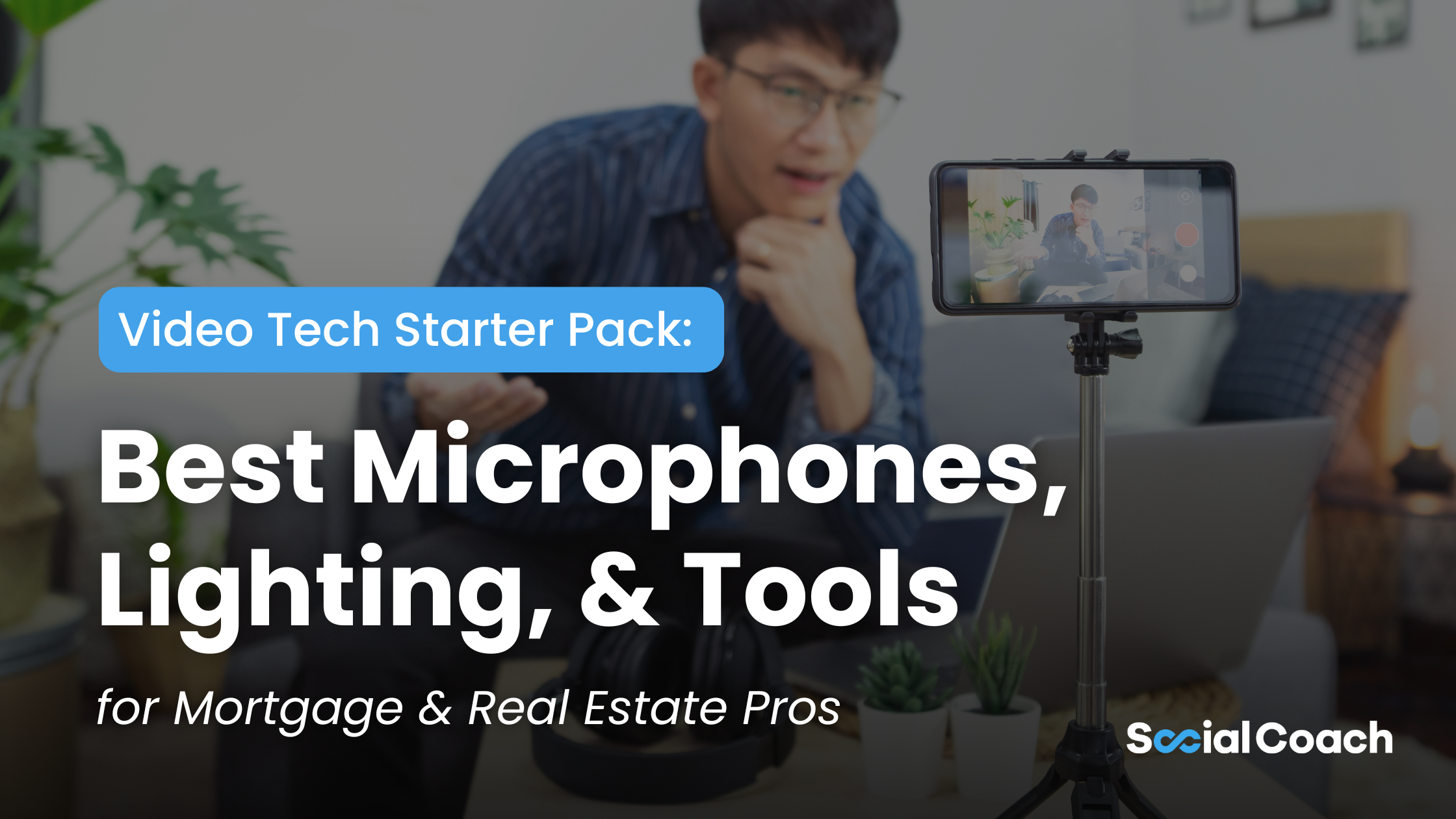Social Help Desk: How to Reset or Change Your Facebook Password
 Brandon Treadway
·
1 minute read
Brandon Treadway
·
1 minute read

Whenever you are looking to connect your social media accounts to just about anything, there is almost always one password that tends to trip people up – their Facebook password.
So if you are needing to reset your password for any reason, here is how to do it in a few easy steps. Of course, there are a few reasons for why you might need to change your password. So which fits your situation best?
I Can’t Remember My Password. I Need to Reset It
- On the login screen, tap Forgot Password?
- Find Your Account using one of the following associated with your Facebook account:
- Mobile phone number
- Full name
- Username
- Follow the on-screen instructions to reset your password
For security reasons, you won’t be able to use the same mobile phone number that you use for two-factor authentication to help you reset your password. You’ll need to have a different mobile phone number or email address added to your account to reset your password if you ever need to.
If you're still having trouble, we can help you recover your account.
If you’re already logged into your Facebook account and cannot remember your password, follow the steps below and click Forgot Your Password? Then follow the steps to reset your password. Remember that you will need to have access to the email address that is associated with your Facebook account.
I’m Logged In, I Just Want to Change My Password
- Tap or click your profile picture top right (on desktop) or bottom right (on mobile).
- Tap or click Settings & Privacy
- Tap or click Settings
- Click or tap on Accounts Center
- Click or tap on Password & Security
- Click or tap on Change Password and choose the account password you want to update
- Enter your current password and your new password
- Select Change Password
Not every Facebook user has access to Accounts Center. So if for some reason you’re not able to access the Accounts Center, see below:
Change Your Password
- Click your profile picture in the top right of Facebook.
- Select Settings & privacy, then click Settings.
- Click Security and Login.
- Click Edit next to Change password.
- Enter your current password and new password.
- Click Save Changes.
Following these steps should help you to easily change or reset your password.
If you run into issues with your password while connecting your accounts in SocialCoach, feel free to reach out to support@socialcoach.io.
-01-1.png?width=1200&height=238&name=Logo%20-%20Social%20(V001)-01-1.png)